In OVM, after you discover an server, it will be listed only in the Unassigned server. You still can’t manage this until you create a server pool and assign the OVM server as explained below.
Note: For additional information, refer to all our Oracle VM articles.
1. Create a Server Pool
Login to OVM Manager, go to “Servers and VMs” tab, select “Server Pools”, and click on “Create” icon from the toolbar.
Enter the following information in this screen, and click on next.
Server Pool Name: For example, ovm1pool Virtual IP Address of the Pool: Assign an ip-address for the pool VM Console Keymap: use default VM Start policy: use default Hypervisor: use default Storage Location: select a storage location
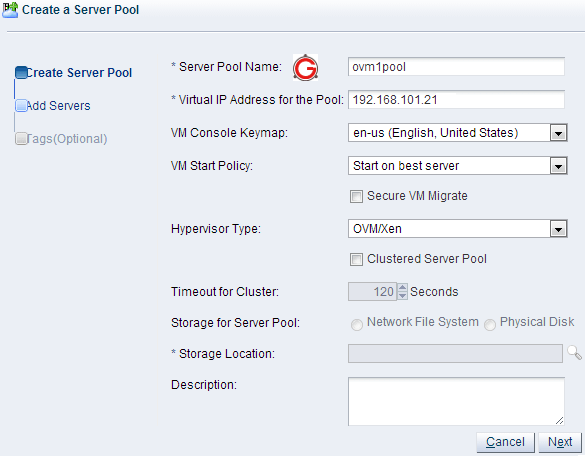
2. Add a Server to the Pool
This screen will display all available OVM Severs that are not assigned to a pool. Select the one you want, and click on “>” button. Click “next”.
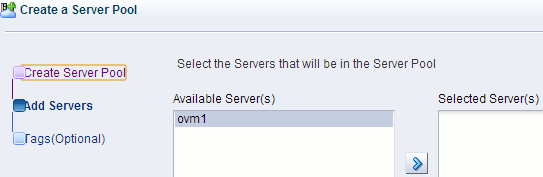
In the “Tags” screen, don’t do anything, just click on “Finish”.
3. Server Pool is Ready
Now, the OVM server pool with one OVM server is ready as shown below.
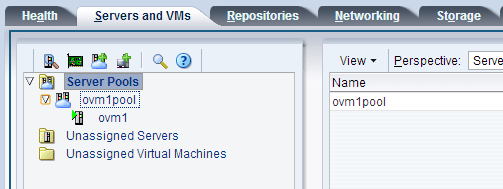
Please note that even if you are managing only one Oracle VM Server, you still need to create a server pool.